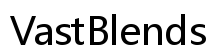Introduction
Elevate your home ambiance with Govee LED lights, known for their versatility and stunning visual appeal. Whether you’re aiming to create a vibrant gaming setup, cozy living room, or chic bedroom, correctly installing these lights can make all the difference. This guide walks you through the entire process of installing Govee LED lights, from the initial preparation to troubleshooting common issues, ensuring a smooth and hassle-free experience.

Pre-installation Checklist
Before diving into the installation process, it’s crucial to gather all necessary materials and tools. This ensures a seamless setup and minimizes interruptions.
- Govee LED Light Strips: Purchase the correct length and type (e.g., RGB, RGBIC) that suits your space.
- Control Box and Power Adapter: These are usually included with your Govee LED strips.
- Govee Home App: Available for both iOS and Android; download it to your smartphone.
- Clean Cloth and Alcohol Wipes: For preparing the surface where the LED strips will be attached.
- Measuring Tape: To measure the area where you’ll install the lights.
- Marker or Chalk: To mark positions for accurate placement.
- Adhesive Enhancer: Optional but recommended if the surface is rough or non-adhesive friendly.
Having all of these items ready ensures that you’re well-prepared to tackle the installation process without any unnecessary delays.
Preparing Your Installation Area
A well-prepared installation area is vital to ensure that your Govee LED lights adhere properly and function optimally.
- Clean Surface: Use alcohol wipes or a clean cloth to wipe the surface where you’ll attach the LED strips. This removes dust and oils that can hinder adhesion.
- Dry Surface: Allow the cleaned surface to dry completely. Moisture can compromise the adhesive backing of the LED strips.
- Measure and Mark: Use a measuring tape to precisely determine the length and positions where you’ll install the light strips. Mark these positions with a marker or chalk for guidance during installation.
- Check for Outlets: Ensure that there’s a nearby power outlet for the power adapter. This is especially important for larger installations that cover more ground.
With a prepared area, the actual installation process becomes more straightforward and ensures the LED lights stick securely to your chosen surface.
Step-by-Step Installation Process
Once your area is prepped, you can move on to the actual installation. This involves attaching the LED strips, setting up the control box, and connecting everything to a power source.
Attaching the LED Strips
-
Peel and Stick: Begin by peeling off the adhesive backing from the LED strip. Press the strip firmly along the marked positions on the surface.
-
Corners and Turns: If you need to navigate corners, gently bend the strip. Avoid creasing to prevent damage to the lights.
-
Secure the Ends: Ensure both ends of the strip are firmly attached to prevent them from peeling off over time.
Setting Up the Control Box
-
Position the Control Box: Place the control box near the start of the light strip for easy access.
-
Connect the Strip: Plug the LED strip into the designated port on the control box.
-
Mounting the Box: Use included adhesive or optional screws to fix the control box to a convenient location, ensuring it doesn’t dangle or pull on the strip.
Connecting to a Power Source
-
Plug in the Adapter: Connect the power adapter to the control box.
-
Find a Socket: Plug the adapter into a nearby power outlet.
-
Initial Test: Before proceeding further, switch on the power to check whether the LED lights illuminate. If they don’t, double-check all connections.
Completing these steps in detail ensures the LED strips are securely attached and functioning correctly from the get-go.

Configuring the Govee Home App
After physically installing the LED lights, configuring them via the Govee Home App unlocks their full potential.
-
Download and Install: Get the Govee Home App from the App Store or Google Play Store.
-
Create an Account: Open the app and create a new account or log in if you already have one.
-
Add Device: Tap on the ‘+’ icon to add a new device. Follow the prompted instructions to pair your Govee LED lights with the app.
-
Customize Settings: Once connected, explore the app to customize color settings, brightness, and dynamic light effects to suit your preferences.
Using the Govee Home App, you can control your lights more efficiently and tailor them to match any mood or occasion.
Troubleshooting Common Issues
Even with meticulous installation, you might encounter some common issues. Here’s how to address them:
-
LEDs Not Sticking: If the LED strips peel off, use an adhesive enhancer or double-sided tape for extra grip.
-
Lights Not Turning On: Check the power connections and make sure the control box is properly connected. Sometimes, resetting the power source can help.
-
App Connectivity Issues: Ensure Bluetooth is enabled on your smartphone and that the Govee Home App is up to date. Re-pair the device if necessary.
These troubleshooting tips should resolve most common issues, ensuring your lights function seamlessly.

Maintenance and Care Tips
To prolong the life of your Govee LED lights, regular maintenance and proper care are essential.
-
Avoid Excessive Heat: Keep the LED strips away from heat sources like radiators which can damage them over time.
-
Clean Regularly: Use a soft, dry cloth to clean the LED strips and control box, removing any accumulated dust or debris.
-
Inspect Adhesion: Periodically check that the strips are still securely attached, pressing down any sections that might be lifting.
Following these tips ensures your Govee LED lights continue to enhance your space for years to come.
Conclusion
Govee LED lights provide an excellent way to elevate the ambiance of any space. With this detailed guide, you’re now equipped to install them correctly and troubleshoot any issues that may arise. Proper installation and care will ensure you enjoy your lighting setup to the fullest.
Frequently Asked Questions
What should I do if my Govee LED lights won’t stick to the surface?
Use an adhesive enhancer or additional double-sided tape to ensure the lights stay in place.
How do I connect multiple Govee LED strips together?
You can use connector clips or linking cables specified by Govee to attach multiple strips. Ensure they are all connected to the same control box.
Can I control Govee LED lights without the app?
Yes, you can use the physical control box to operate basic functions like turning on/off and cycling through preset colors and effects.